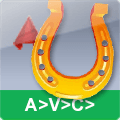Contact form
AVC Smart Leader
MLeaders looking for an object under the arrow and fill the text for itself
- AutoCAD
- BricsCAD

With the ALD command, you can quickly place multiple leaders, making only 2 clicks on each leader and not using the keyboard.
_
For all objects, the Smart Leader can show the standard properties (color, layer, material, length, group), as well as properties added by the plug-in A>V>C> Properties Palette (Name, Kind, Info)
_
The leader will find model space objects through a viewport and the leader is in paper space.
_
About the software
MLeaders looking for an object under the arrow and fill the text for itself
Normal multileader (MLeader) will be much smarter when you turn on this program. The multileader will be able to search the objects in the drawing under the place where their arrow points. In order to make a smart leader enough to create the normal multileader and to leave the text blank. Or enter a question mark ‘?’. Or you can type a special code word (substitution) instead of a multileader text. And if under the multileader arrow will find something valuable, the multileader text was miraculously replaced by a description of the found object. You can avoid a lot of mistakes and your work will be reduced to a couple of clicks! Automatic filling of the leader text will drastically reduce the time for drawing up assembly drawings and floor plans, electrical and any other schemes.
The leader will be able to find
- The blocks with names. If the block has normal name (not A$...), then the leader will show the block name.
- Any attribute of the block. You can specify attribute to look for. Or write the attribute name right when you enter the leader and surround it with characters ‘%’. You can use hidden and constant attributes.
- Any parameter of dynamic block. Like the attributes, just specify the name of the parameter between the% characters.
- Solids. Leader measure solid and write information about it. For example, the dimensions of the part.
- Surfaces of solids. The leader can display information about the specified part face: color, material, area and perimeter.
- For all other objects, the Smart Leader can show the standard properties (color, layer, material, length), as well as properties added by the plug-in A>V>C> Properties Palette (Name, Kind, Info)
- The leader will find model space objects through a viewport and the leader is in paper space.
- The leader can look for the most deeply buried objects within blocks and external references. This feature can be disabled in preferences.
Smart Leader features
- With the ALD command, you can quickly place multiple leaders, making only 2 clicks on each leader and not using the keyboard.
- The Smart leader will change the text if you move the arrow to another object of the drawing or if you move the entire leader using commands to _Move, _Copy, etc.
- The Smart Leader can themselves create AutoCAD Fields that link to an object under the arrow. The Fields are updated when the properties of the object are changed.
- The program works with different styles of MultiLeader. For each style of setting their own. Do not forget about the _MLEADERSTYLE command.
- You can make smart leader with text or with a block at the end (text/block content), if the block has attributes.
- To avoid errors, the program can highlight found objects.
- The Smart leaders easily turn off if they at some point interfere with work.
- Flexible settings allow you to optimize the program for your needs.
All the Smart Leaders can be updated by one click, without suffering the search for changes. And the leaders remember not the object to which they originally pointed, but the search settings. And when you update the leader, it looks for the object under the arrow again (if it's left there), and maybe the leader will find another object and replace itself with the text. This makes it possible to exclude heavy cases when the arrow of the leader shows one detail, and the text describes a completely different one.
The program interacts well with the plugins A>V>C> Properties Palette, Lay and Sawing Table. Once entering the part names in the properties of the solids, you can quickly place them on the leaders of the Assembly drawing and exploded drawings, and Sawing Table. Measurement of the solid follows the same rules as in the Sawing Table, regardless of the rotation of parts in space.
Details
Compatibility
Version
2023.10.00Last Release
2023-10-10Language
German, English, Russian, Italian, ChineseCategories
Medien(4)

Rating:
There are no reviews for this plugin.